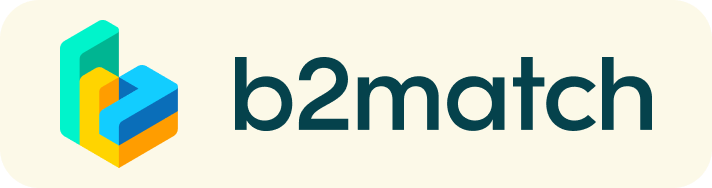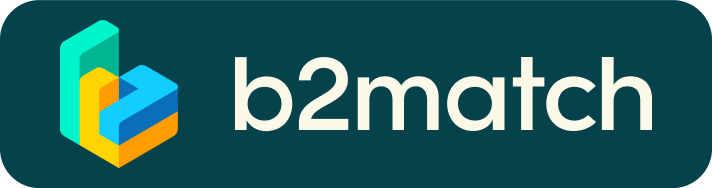Gulfood 2021 - Virtual Meet the Buyer Event
Registration, booking meetings & 1:1 Video Calls | Quick Info
1:1 Meetings | Facts
- Meetings will be requested on your behalf.
- Meeting requests must be accepted to be scheduled.
- Meetings are managed online via 1:1 Video Calls
1:1 Video Calls | Technical Preparations
- Use a desktop computer or laptop where both Webcam and Microphone is installed.
- Double check if you have selected a proper time-zone (see Menu: Edit my Profile).
- Use Mozilla Firefox, Google Chrome or Opera browser preferably.
- Internet Edge Browser only works for Version IDs 80+ (Chromium edition).
- To make sure that everything is set correctly, please go to your "Meetings" and click on the green camera button "Meeting starts in ..." - this will open the video call in your browser. You should see yourself!
- 1:1 Video call meetings can NOT be managed via the b2match Mobile App.
How does it work?
A matchmaking or networking event is a quick and easy way to meet potential cooperation partners in face-2-face talks. 15-20 minutes run fast but it is enough to build first connections before the bell rings and the next talk starts.
1) Online registration
REGISTRATION
- Register via the green button "Register now".
- Add contact and organisation details as requested.
- Compose your personal event schedule by adding presentations and workshops of your choice.
- Those who are interested to manage 1:1 meetings MUST select at least one networking session.
2) Before and during the event
BEFORE THE EVENT
- You can view date/time of your meetings via the Menu “Meetings” at any time.
- Check all your pending meeting requests and consider accepting or decline.
- Download the "b2match" Mobile App (iOS/Android) to
* get access to your meeting schedule on your mobile phone
* be informed about last-minute changes (bookings, cancellations)
* manage additional meetings during the event (send/receive/confirm requests)
DURING THE EVENT
- Check again the latest version of your meeting schedule through the platform. Due to last minute changes it might have changed slightly.
- RESPECT the other participants' time and show up to all your meetings.
- If an unforeseen circumstance arises and you will not attend a meeting, please cancel your meetings through the platform. This way, the other participant will be notified.
1:1 MEETINGS VIA VIDEO CALLS | ADVICE & FAQ
BEFORE THE EVENT - TECHNICAL PREPARATIONS
- Use a desktop computer or laptop where both Webcam and Microphone is installed
* Check your audio quality, using headphones is highly advised
* Use a good webcam to improve the image quality - Video call meetings can NOT be managed via the b2match Mobile App.
- Check your time-zone Time Zone Checker
Log-in and select "Edit my profile" to check your current time zone selection. If this is not the time zone you are located during the meetings, please change accordingly. - Use Mozilla Firefox, Google Chrome or Opera browser preferably.
- Internet Edge Browser only works for Version IDs 80+ (Chromium edition).
- To make sure that everything is set correctly, please go to your "Meetings" and click on the green camera button "Meeting starts in ..." - this will open the video call feature of your browser. You should be able to see yourself!
DURING THE ONLINE EVENT
- Access the web platform and be online at least 5 minutes before your meetings start.
- RESPECT the other participants' time and show up to all your meetings.
- Close your Video Call meeting timely.
Please leave the call-in time as you or your meeting partner can have a subsequent meeting right after. A watch is indicating the remaining meeting time. - If an unforeseen circumstance arises and you will not attend a meeting, please cancel your meetings through the platform. This way, the other participant will be notified.
FAQs
How do I join a scheduled meeting?
- You can access your meeting schedule via Menu "Meetings" in the top right corner.
- Click the green button "Start meeting" next to your meetings to join the 1:1 meeting Video Call.
What options do I have if the meeting partner does not show up timely?
- Quick reminder to join the Video Call.
Send a message to alert your meeting partner to join the missed Video call.
This should work well if enough time is left over (e.g. 15+ min) for this scheduled meeting. - If a meeting cannot be managed at the event date itself, please use the chat messaging system (open the meeting partners profile) to schedule a phone call or meeting outside this platform.
What if my camera or microphone does not work?
- Please check that you Brower don't blocks the usage of your camera/microphone due to security reasons.
Check by having a video call with some of your colleagues in another tool (Google Meet, Zoom, ...) - Depending on your Browser settings you may be asked to confirm the activation of the Camera/Microphone through a pop-up dialog form.
- How to enable the use of microphone/camera in your Browser?
* Chrome: https://support.google.com/chrome/answer/2693767
* Firefox: https://support.mozilla.org/en-US/kb/how-manage-your-camera-and-microphone-permissions
* Opera: https://help.opera.com/en/latest/web-preferences
If none of the above works, consider switching to another device to join the meetings. There will also be a online Chat function on the day of the Event where you can highlight issues and ask questions to the Events Team.